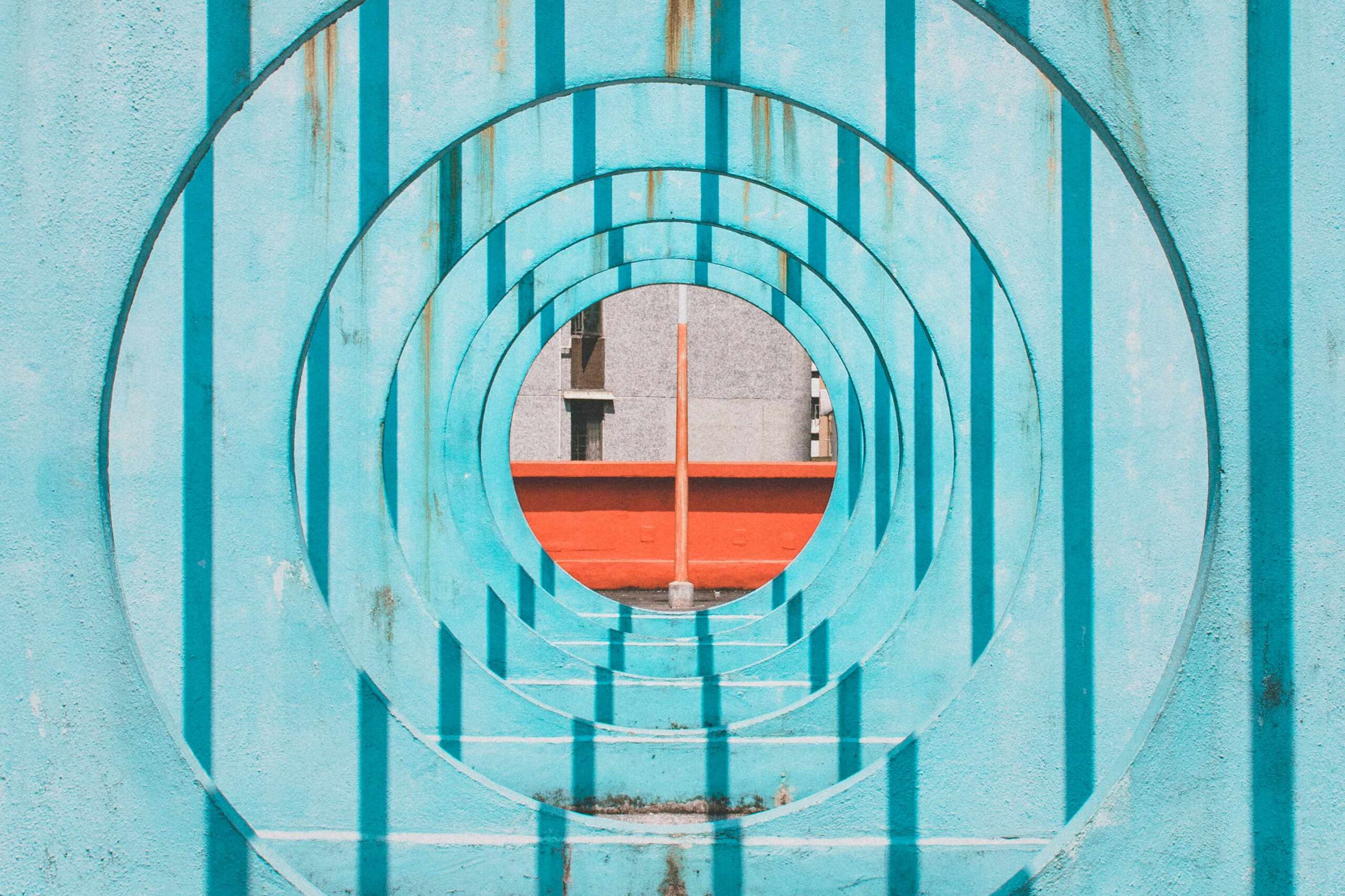There are over 1 billion people on LinkedIn.
Think of the networking opportunities!
The idea of networking can seem overwhelming, but it can feel more manageable if you dive into the details.
I suggest using the LinkedIn Advanced Search filter to get granular.
Advanced Search helps you filter for jobs, posts, companies, and more.
How to use LinkedIn Advanced Search
At the main search bar (top left) query on a topic. For example “Marketing.”
The results page will display several filter buttons across the top. Select one, such as “People.”
From there, the “All Filters” button will appear on the far right of the filters. (On the mobile app, there’s also a filters icon.)
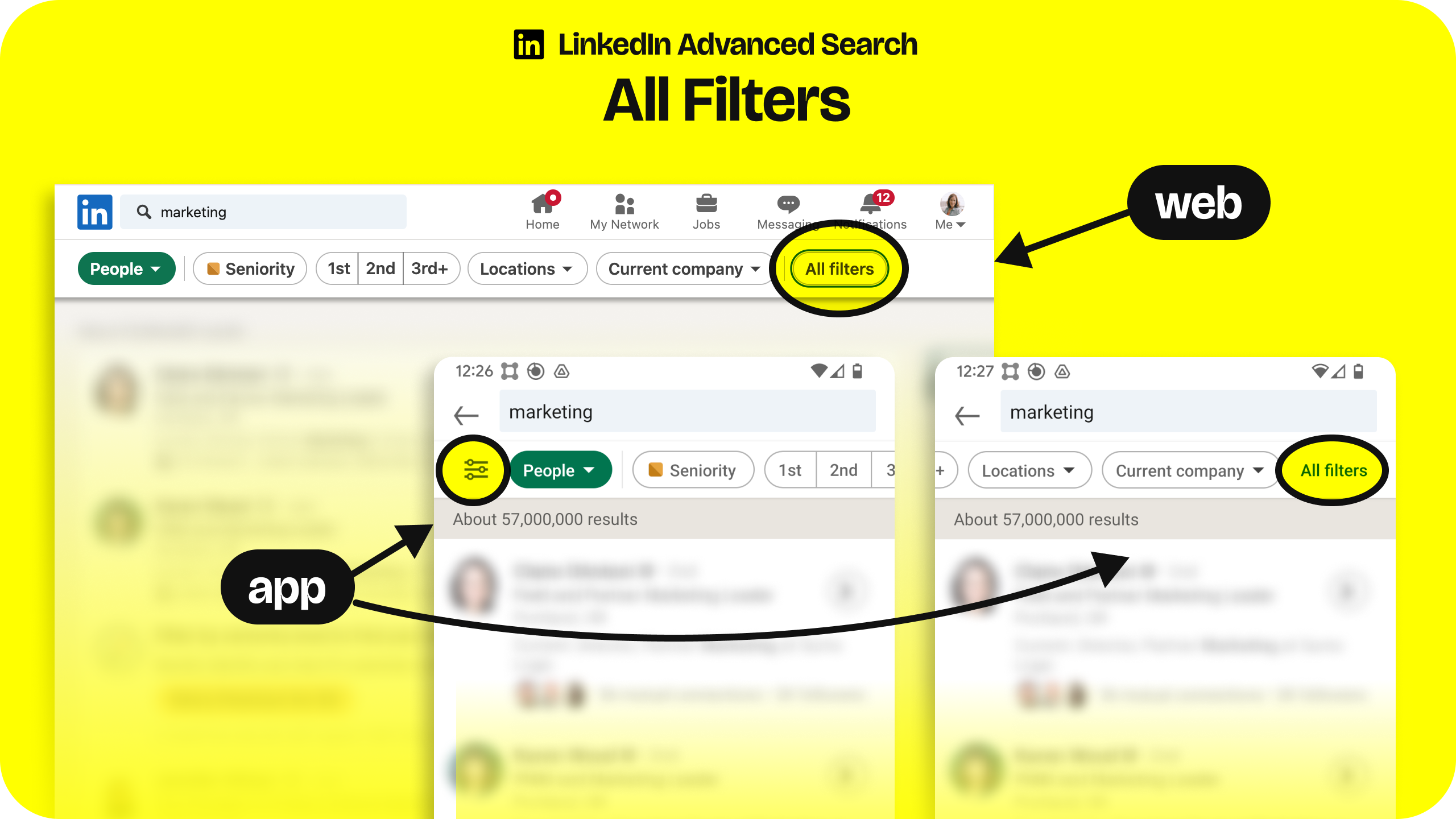
Use sub-filters to refine your search
When you select “All Filters,” you’ll see a list of additional filters for the “People” filter you’ve already selected.
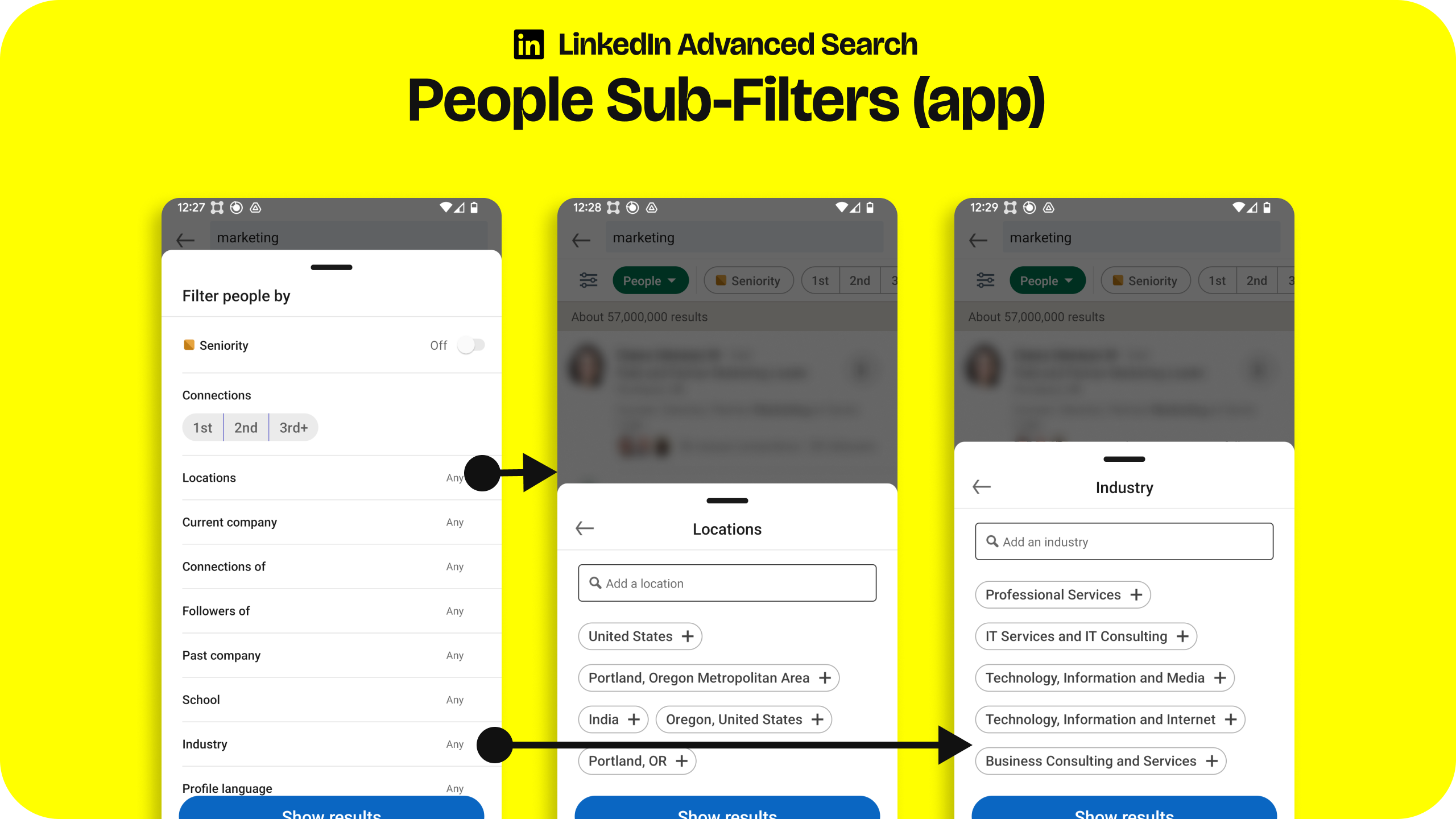
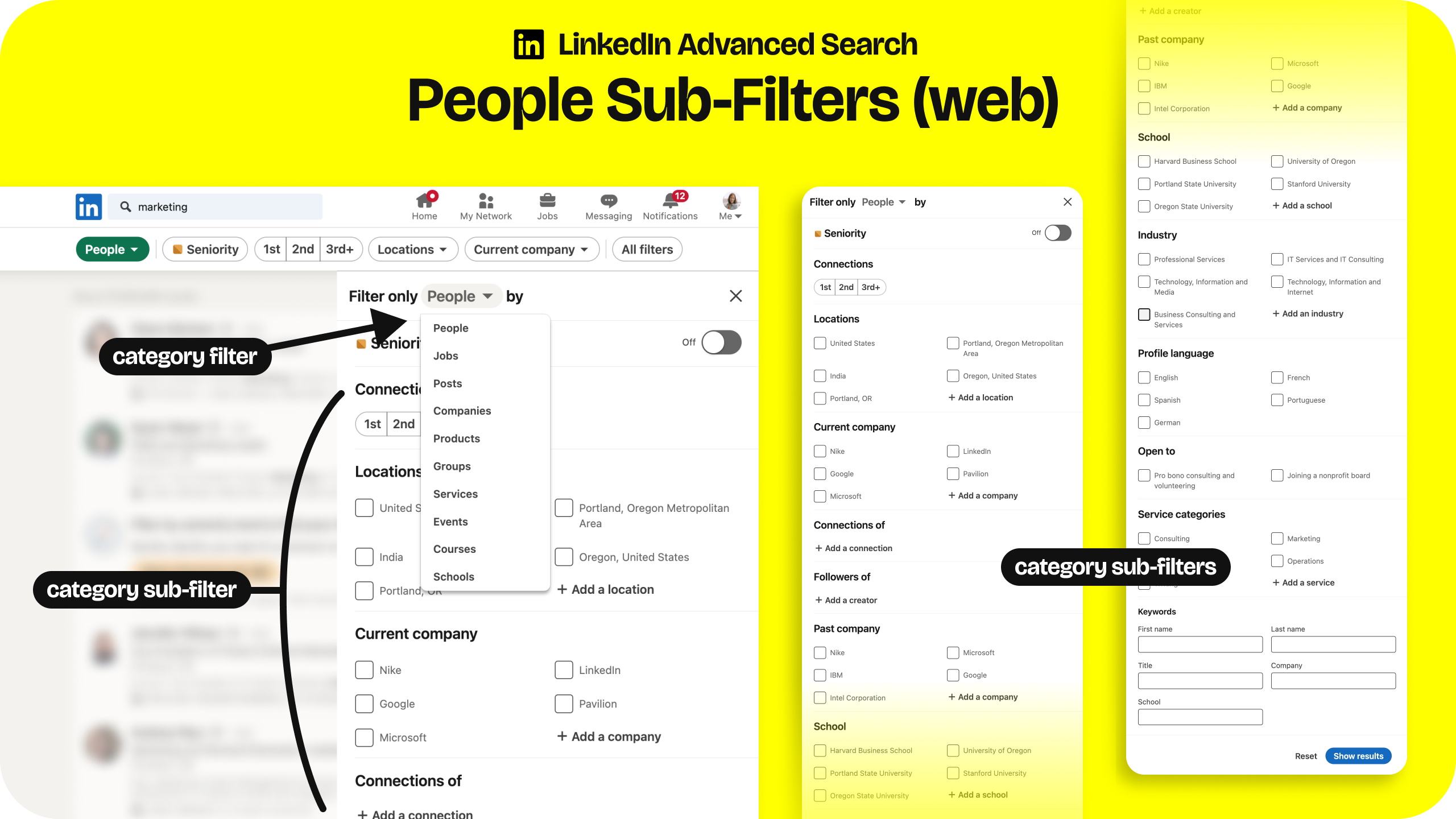
FYI: You will realize each category (people, companies, jobs, etc.) has a different set of sub-filters.
Use connections and keywords
Select 1st, 2nd, 3rd-degree connections and other data intersections such as:
- Current Company
- Former Company
- Location
- Industry
- Profile Language
- Keywords like first name, last name, title, company, or school
By using these sub-filters, you’ll be able to find more specific people in your networking outreach.
LinkedIn Advanced Search examples
Here are a few example searches you can try and build from.
Search example 1: People at companies where I’ve worked
You want to see your first or second-degree connections that currently work or formerly worked at Amazon and attended your university. That could be a warm introduction.
Search example 2: People connected to someone you know
You want to see those who currently work at Nike and are first or second-degree connections of your super-connector friend Scott Thompson. That could be a warm introduction.
Search example 3: People I’ve worked with who are in my city or sector
You want to reach out to former colleagues who are now in consulting and live in Toronto. This may be a colder outreach but you have a commonality to reference.
Use search results to plan your outreach
From here you can plan outreach and proper messaging to showcase familiarity through common connections, schools, former employers, etc.
I used this approach to find second or third-degree connections in my field from my university who worked for a company of interest. With these points of commonality, I was able to put together an outreach message tailored to their interests which got their attention and prompted them to respond. Finding commonality goes a long way to help build familiarity and increase your chances of a response and an eventual call.
Wrap-up
LinkedIn Advanced Search is an effective way to expand the reach of your network. Leverage the tools you have to help you meet new people who may very well be interested in meeting you.
Any questions? Will you try it?